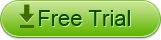How to Convert Video with Higosoft Video Converter for Mac
Higosoft Video Converter for Mac is an excellent tool for Mac users to convert videos among different formats. Check this step-by-step guide to see how to convert videos and audios from one format to another with it.
Part 1: Convert the Video
Step 1: Download and install this Mac Video Converter on your Mac
Step 2: Add video files for converting to other format. You can convert several video files at one time
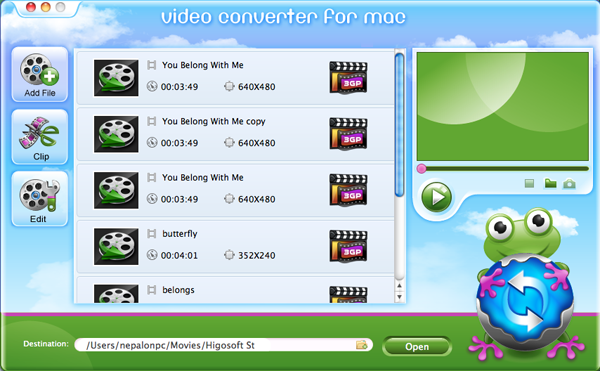
Step 3: Choose the output profile. Besides a wide range of common video and HD video output, there are also options for you to convert video to portable devices like iPod, iPad, iPhone, PSP, Blackberry, etc
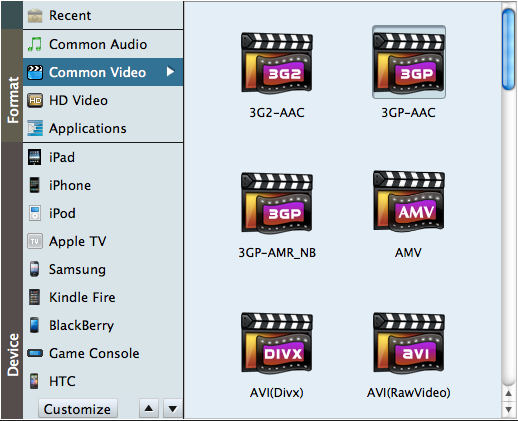
Step4: Click button to start the conversion process
Part 2: Edit the Video (optional) Merge videos
The Merge function enables you to merge the videos you have imported into one.
Clip videos
The Clip function enables you to clip a single video file into several parts
Crop videos
The Crop function enables you to remove the unwanted display parts of a video
Adjust video effects
You can adjust the video brightness, contrast, saturation, effetc (gray/emboss/old film) if you need
Set output video parameters
Click Settings to set the output video resolution, FrameRate, Encoder, Bitrate, etc
PS: Video Converter will help you import all video to Windows 7, vista, xp