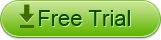Convert Video to Samsung With Higosoft Samsung Galaxy Video Converter
For playing camcorder videos, iPhone videos, quicktime videos, etc on Samsung Galaxy mobile phones, you need to convert videos to Samsung format first. Tour this guide to see how to convert various videos to Samsung Galaxy.
Step 1: Install Higosoft Samsung Galaxy Video Converter on your computer and launch it
Step 2: Click Add File to import videos files you want to convert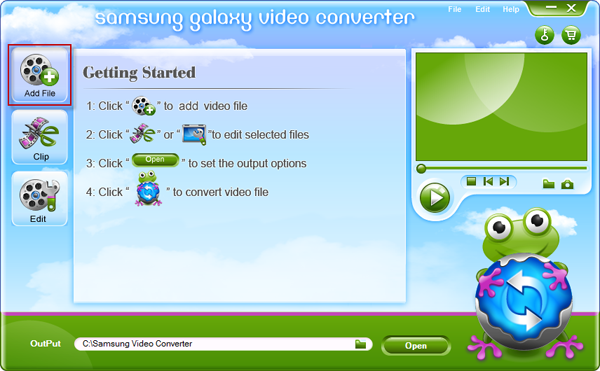
Step 3: Choose to edit the imported videos if necessary. You can merge two or more imported videos as one, clip a video into segments, crop a video or adjust video effects (optional)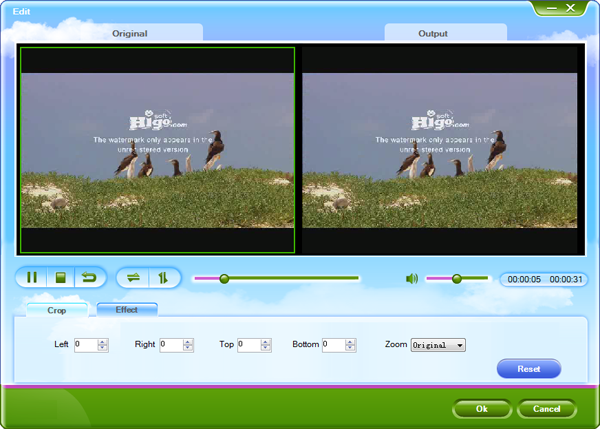
Step 4: Choose the output profile. You can either choose to convert videos to format compatible with Samsung Galaxy, or convert videos directly to some popular Samsung devices with optimized preset, like Samsung Galaxy S II, Samsung Vibrant, Samsung Captivate, Samsung Fascinate, Samsung Epic 4G, etc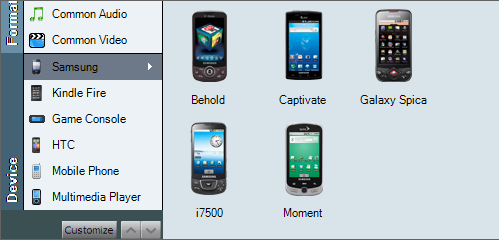
Step 5: Adjust output video settings if you need. Parameters like video Resolution, FramRate, Encoder, etc can be setted (optional)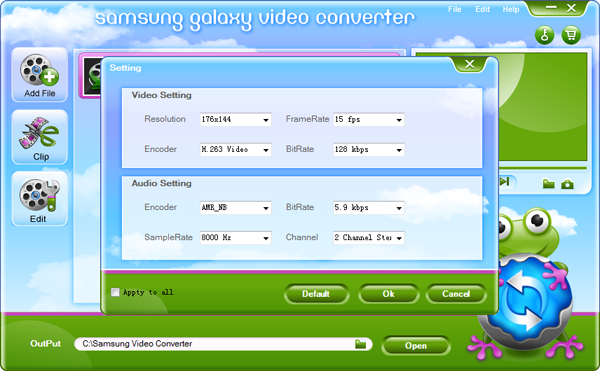
Step 6: Click the Convert button to start the conversion process
PS: Samsung Galaxy video converter for Mac will help you import all video to Samsung Galaxy s2 on Mac(10.5-10.7 Lion)