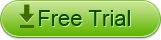Apple finally announced its new third-generation iPad this week, which comes packing a new high-resolution Retina display. "Until you see it you can't understand how amazing it is", said CEO Tim Cook. Do you want to play FLV video on the new iPad – iPad 3? Have you ever encountered any problems when trying to transfer FLV to iPad like the situations below?
"I'm looking to convert downloaded FLV video to iPad MP4 format so that I can play movies on my new iPad – iPad3. I've tried lots of sites but most of them don't work well on Mac OS X Lion."
"Got some funny YouTube videos in FLV, how can I transfer them to my iPad? Are there any FLV to iPad 3 converters? Please help."
Convert FLV to iPad 3 – Play FLV on New iPad
Supported video formats by iPad mainly include M4V, MP4 and MOV. To play FLV on iPad 3, you need to convert FLV to one of them first. A professional FLV to iPad converter is needed to do this. Here we recommend Higosoft Video Converter for Mac to you. It enables users to convert both standard videos and high definition videos from one format to another in high quality.
Preparation works to do before converting FLV to iPad 3: Download and install this Mac Video Converter on your computer. Run it.
Step1, Click "Add File" to load FLV files that you want to convert. You can convert more than one FLV video each time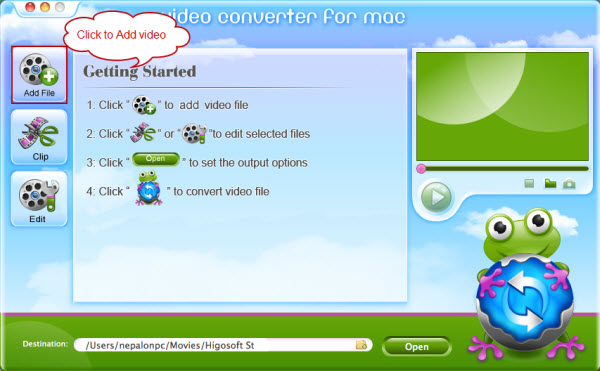
Step2, Edit the imported FLV videos if necessary. You can cut a clip of the original video, remove unwanted playing area, or merge several FLV videos together as one
Step3, Select the output profile as MP4 or MOV by clicking on the profile area on the imported FLV videos
Step4, Click Convert button to start the conversion of FLV to iPad 3 on Mac.
For a while, your FLV videos will be converted to MP4 or MOV without any loss. You can then play FLV on new iPad – iPad 3.