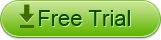1080p is a standard Full HD video format, 1080p stands for the video size in 1920X1080. And the letter "p" stands for progressive scanning while the letter "i" in 1080i stands for interlaced scanning.
The Android-based Tablet is really a great HD multimedia player, However, it has a limitation that the Android Tablet can`t transfer files over 4GB(or a single file above 2GB), and only supports video in MP4, MPEG-4, H.264, AAC, MP3 formats. AVCHD (MTS/M2TS), MKV, VOB, FLV, TiVo, AVI, etc 1080p format will not be natively accepted by Kindle Fire.
Tips: Kindle Fire has come with with a 7 vibrant color touchscreen with anti-reflective treatment, 1024 x 600 pixel resolution and IPS (in-plane switching) technology( similar technology to that used on the iPad) for an extra-wide viewing angle, perfect for sharing your screen with others.
Many people have tried to convert 1080p MTS to Kindle Fire, but the video quality is rather poor.
Now, the 1080p HD Video to Kindle Fire converter for Mac has upgraded and can transcode the videos to Kindle Fire compatible formats with the original video and audio quality.
Mac 1080p HD Video to Kindle Fire converter supports convert 1080P AVCHD, MTS, M2TS, MKV, VOB, FLV, TiVo, AVI etc to MP4, MPEG-4, H.264 etc Kindle Fire supported formats and import the converted 1080p HD files to Kindle Fire on Mac(10.5-10.7 Lion).
Guide: Step by Step Import 1080p HD Video to Kindle Fire on Mac Lion
Step 1: connect your camcorder to your computer.
Insert the USB plug on each end of the cable into the port on the back of the camcorder and any free port on the PC.
PS: To assure the safety, make sure all the units are turned off before make any connections.
Step 2: After connect successfully, power on the computer and wait for the "New hardware Detected" message to display.
Step 3: Click the "File" tab, select "Open" and highlight the video files on the camcorder to download to the computer.
Step 4: Click "Download Files" to copy the video files onto the computer`s hard drive.
PS: You would better name a new folder to save the footages.
PS: Do not disconnect the USB cable until notified of a successful transfer.
Step5: Install and run the 1080p HD Video to Kindle Fire converter
After installation, run the software. You can see the main interface as below.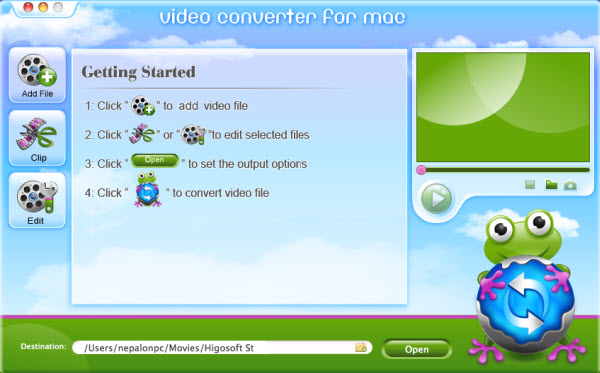
Step 6: Add Files Click "Add File(s)" button on the main menu to load 1080p HD Video camcorder files from the hard drive.
Step 7: Set output format Select the files need to be converted and click ![]() button to select the output format as Kindle Fire MP4.
button to select the output format as Kindle Fire MP4.
Step 8: Convert After selected output profile, you only need to check the files you want to convert in the file list and click Start button on the toolbar to complete the task.
Step 9: Connect your Kindle Fire to your pc, transfer and import the converted 1080p HD files to Kindle Fire for enjoyment.
PS:1080p HD Video to Kindle Fire Converter will help you import 1080p HD video to Kindle Fire for playing on Windows 7, vista, xp