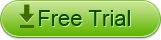How to Free Download Youtube Video to Kindle Fire for Playback?
"The Kindle Fire Tablet can play Youtube videos (just like any other tablet running Android 2.2 or higher) on its web browser known as the Silk; but now I just want to download the Youtube video on my Mac, then import to Kindle Fire for playing, any help?"
First, I'd like to intro you a free tool-Free Youtube Downloader for Mac Which can help you download the Youtube video by just three simple steps on Mac.
1. Copy the URL of YouTube video.
2. Click Paste on the main interface of Free YouTube Downloader for Mac.
3. Download and Save downloaded YouTube video to the Desktop.
Second, Import the Youtube Video to Kindle Fire for Playback.
The Kindle Fire supports audio and video in AAC, MP3, MIDI, OGG, WAV, MP4 etc formats, so if you want to import YouTube flv/f4v to Kindle Fire for playback, you should convert FLV to MP4 first.
Youtube to Kindle Fire Converter for Mac allows you to Convert FLV, F4V video from Youtube to MP4, MPEG-4, H.264 etc to Kindle Fire and also extract audio from FLV or F4V files to MP3, AAC, WAV etc for importing to Kindle Fire for Playing on Mac(10.5-10.7 Lion).
Simple steps to help you import the Youtube video to Kindle Fire for playing:

4. Download Youtube FLV to Kindle Fire Converter Mac on your Mac, install and run it.
5. Add Youtube FLV/F4V files from Desktop to the Youtube to Kindle Fire Program on Mac.
6. Set output as MP4 from Profiles drop-down list
7. Click Start Button to convert the Youtube FLV video to MP4 for Kindle Fire
8. Connect the Kindle Fire with Mac computer using the USB cable, import the converted Youtube video from the Open folder to the Kindle Fire.
9. Play the Youtube FLV/F4V files as MP4 onto Kindle Fire with best quality and fast speed.
PS: Youtube to Kindle Fire Converter will help you import Youtube FLV files to Kindle Fire for playing on Windows 7, vista, xp