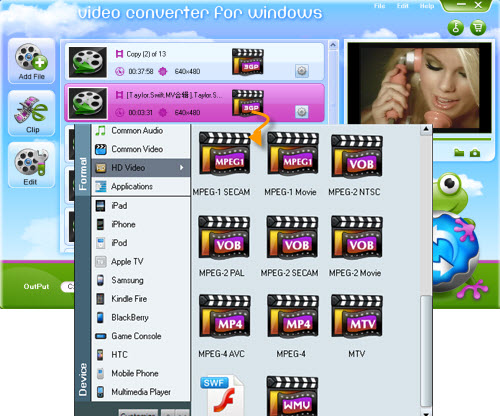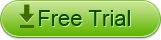How to Edit MOV Video Step by Step?
MOV is one of the most popular video among people favoring in video enjoyment. However, sometimes we find that the MOV video can`t satisfy our requirements, such as the movie has unwanted black edge etc, so how to manage this problem?
In fact, you can edit MOV files by yourself if you have a great MOV Video Editor Software. Here I recommend Higosoft MOV video editing software to create your own MOV movie freely, effectively and easily.
MOV Video Editing Software is an powerful MOV Video Editor that can help you edit and personalize home videos with merge, clip, rotate, apply effects, set output parameter etc functions.
Free download the MOV Video Editing Software and follow the steps on how to edit a MOV file easily.
How to edit MOV files with MOV Video Editing Software?
Step 1: Import MOV files to the MOV Video Editor
You can click "Add File" and select the MOV files you want to edit. All the imported files will be shown on the resource pane and you are free to preview them on the right viewing window and take snapshots of the video scenes you like.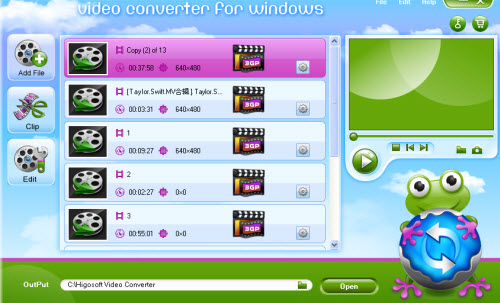
Step 2: Edit MOV videos
Select a video you want to edit and Click "Edit" tab. Video editing functions like rotate, crop(16:9/4:3, cut black edge etc), set video contrast, saturation and brightness, etc. are provided.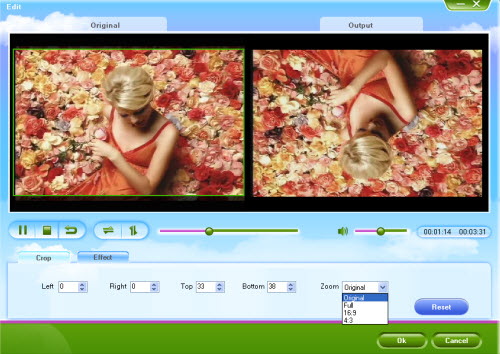
Step 3: Clip MOV Video
With this MOV Video Editing Software, you can also trim MOV video to get your favourite parts.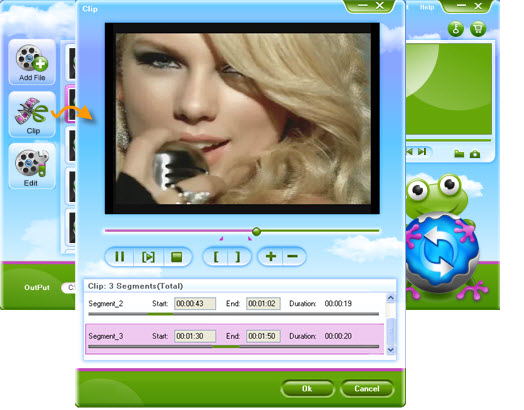
Step 4: Set output parameter for MOV Video
Click the "Setting" tab, you can set many encoding parameters including Resolution, Encoder, Frame Rate, video Bitrate etc.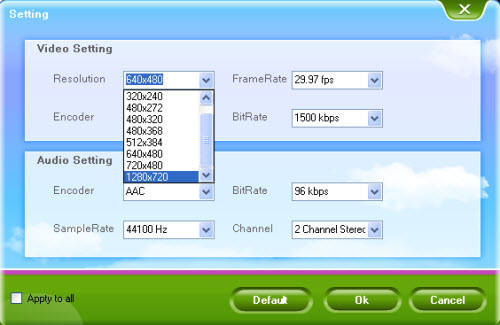
Step 5: Share edited MOV video
MOV Video Editor can help you share your video widely. If you want to watch your MOV video on iPhone, iPad, or other portable device, you can set output profile as MP4, if you want to upload MOV video to Youtube, just choose FLV as the output format, more just try by yourself.