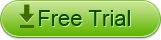"I have record many video with my camcorder and download lots of best movie, now, I want to burn them to dvd's. But I don`t know anything about create DVDs, any help?"
DVD Creator for Mac is the best tool that can help you create DVDs by just simple Steps. Now we Just share the detailed Guide to you.
Download DVD Maker for Mac and run it on your Mac(10.5-10.7lion)
Step 1: Import videos to DVD Creator for Mac
Click "Add File" to load video files to the program. You can add more than one at a time.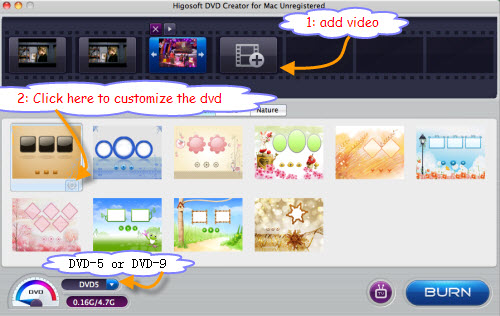
PS: Now, you can choose DVD-5 or DVD-9 before burn to DVD Disk.
Step 2: Customize DVD Menu
After you choose the template, click the Setting tool to customize DVD
PS: Choose a template: Cartoon Series, Life Series, Nature Series
PS: Customize DVD: DVD Background, Menu Title, Button Style and Frame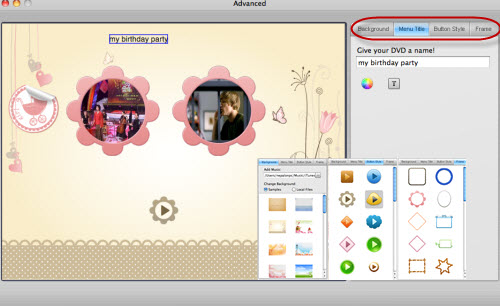
PS: You are allowed to set up the image background either use the define image enclosed in the program or load from your PC (BMP, JPEG, PNG)
PS: Music Background setting up option allows you load music files from your PC Hard Drive, it accept most audio formats as: mka,mp3, wav, m4a, m4v, aac, ac3, aiff, amr, flac, wma etc.
Step 3: Clip DVD
Click the Trim button on the top of the video, you can Clip the video to choose your favourite parts of your video that will be burn to dvd.
Step 4: Preview DVD effect
There is a small button "TV", click it to pop out a Preview Window to see your DVD effect. Here you can hear your chose music background, image effect.
Step 5: Press the "Burn" Button, a Windows will pop up, you can choose ISO files or DVD, 16:9 or 4:3, NTSC to Pal etc.
Step 6: After Setting, Click Apply, Finally Click "Burn" to Create your own DVDs automatically.
PS: If choose ISO file, the files will be burn to ISO file and save in your Hard Drive of PC.
PS: If choose DVD, please inset a New Blank DVD to PC DVD Drive.